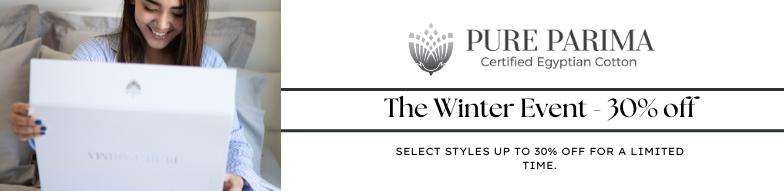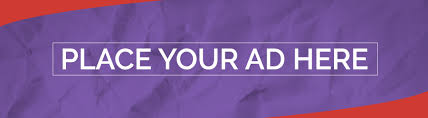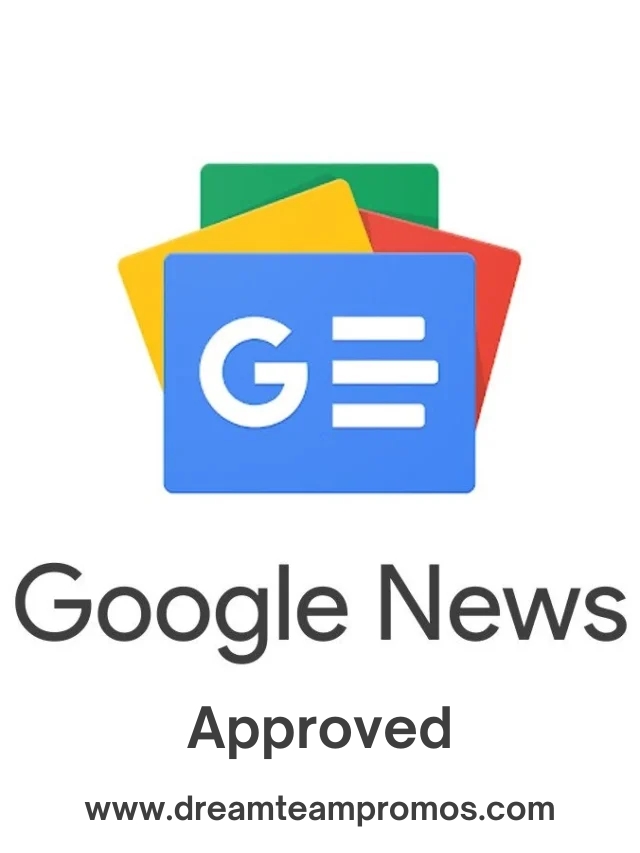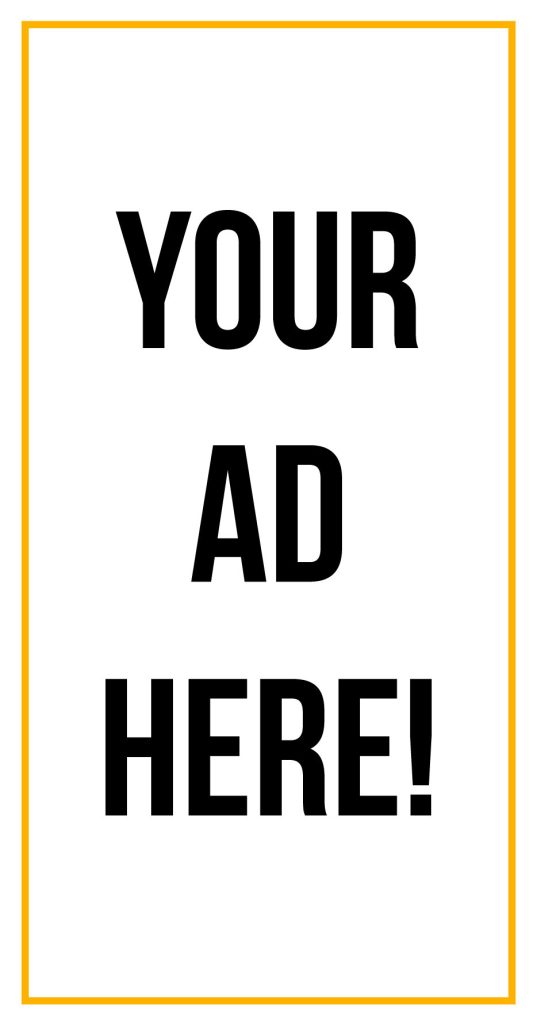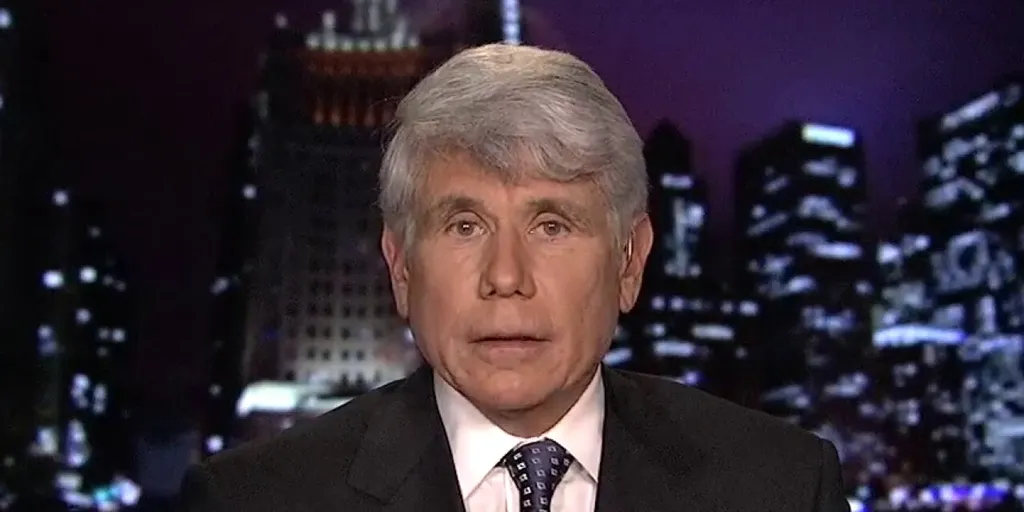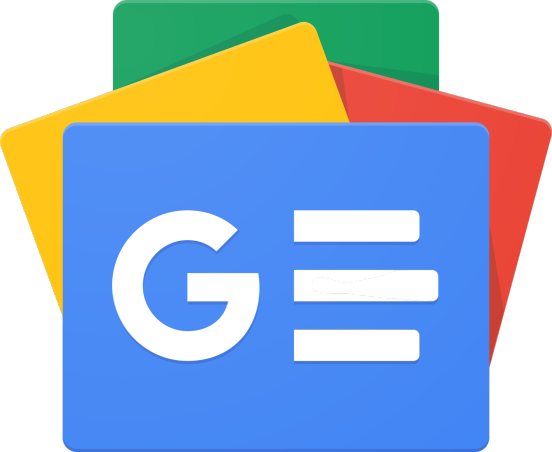In our modern world, computers have become as essential as electricity and running water. Whether you’re a student working on assignments, a business owner managing orders, or a freelancer editing videos for clients, your computer is the engine that keeps your day moving forward.
But like any machine, computers are not without their quirks. Slow start-up, freezing apps, or cryptic errors can disrupt your entire routine. While you might feel tempted to panic or immediately call a technician, many issues have simple DIY fixes.
Now that you understand why computer reliability matters, let’s explore the most common problems users face and how to recognize them.
Understanding the Most Common Computer Problems
Computers can malfunction in various ways, but most issues fall into a handful of common categories. Recognizing these problems is the first step toward fixing them.
- Slow performance
This is the classic frustration—your once-speedy machine now takes minutes to open a file. This often happens when your storage is nearly full, too many programs are running in the background, or your hardware is struggling to keep up with new software updates. Imagine a retail store manager trying to check inventory, but the system lags so badly that customers are left waiting at the register.
- Overheating
If your computer suddenly becomes so hot that it doubles as a hand warmer, it may be due to an airflow problem. Dust buildup, blocked vents, or prolonged periods of high-processing tasks (such as rendering videos) can all contribute. Overheating not only slows performance but can also damage internal components.
- Frozen or crashing programs
A marketing professional preparing a presentation might find their slide software freezing just before a client meeting. These glitches could be caused by software bugs, outdated drivers, or insufficient system resources.
- Connectivity issues
A dropped Wi-Fi connection or a printer that refuses to connect can disrupt an otherwise smooth workday. These problems often stem from router settings, outdated network drivers, or simple cable issues.
- Startup problems
Few things are more alarming than pressing the power button and seeing nothing—or just a blinking cursor. This could signal a failing hard drive, corrupted operating system files, or even faulty power components.
Quick Troubleshooting Steps Anyone Can Try
Before running to a technician, try a few simple steps that resolve many issues. It’s similar to checking your car’s oil before assuming the worst.
Restart your computer
It’s cliché for a reason—turning your device off and back on clears temporary data, resets processes, and can fix glitches.
Free up disk space
Delete files you no longer need, empty your recycling bin, and uninstall unused programs. If you have large videos or photos, consider moving them to an external hard drive or cloud storage.
Close unnecessary programs
Too many open apps can strain your system’s memory. On Windows, use Ctrl + Shift + Esc to see what’s running; on Mac, check Activity Monitor.
Run system updates
Updates often fix bugs, patch security vulnerabilities, and improve performance. Skipping them can leave your system sluggish or exposed.
Check for overheating
Ensure your computer’s vents are clear and give them a quick dusting. A laptop cooling pad can also help prevent heat build-up.
When to Call in a Professional
While basic maintenance is within anyone’s reach, some problems require specialized knowledge and tools. Knowing when to hand your computer over to a technician can save you from making things worse.
Here are a few red flags that mean it’s time to get expert help:
- Your hard drive makes clicking or grinding noises.
- You’ve accidentally spilled liquid on your device.
- The screen stays black even though the power is on.
- Your operating system repeatedly fails to load.
- You need to recover important files after accidental deletion or hardware failure.
In these situations, a skilled professional in computer repair can perform diagnostics, replace damaged components, and restore your device to working condition. This is especially valuable for businesses where downtime has a direct impact on productivity and revenue.
Preventive Care for a Long-Lasting Computer
Just as routine exercise and healthy eating help people stay fit, preventive care helps computers run longer and more reliably. Here are simple habits that pay off in the long run:
Back up your data
Losing files can be devastating, especially if they’re business records, academic work, or treasured photos. Store important data in at least two places: a cloud storage service and an external hard drive.
Clean inside and out
Physically remove dust from vents, fans, and keyboards. On the software side, uninstall unused apps and clear cache files to keep things running smoothly.
Use surge protection
A sudden power spike can fry your computer’s circuits. A surge protector or uninterruptible power supply (UPS) acts as a safeguard.
Be mindful of downloads
Only install software from reputable sources. Malicious programs can slow down performance, steal personal information, or corrupt files.
Learn your operating system
A basic understanding of your OS whether Windows, macOS, or Linux can make troubleshooting much easier and less stressful.
Real-World Examples Across Industries
To see why these tips matter, consider a few real-world scenarios:
- Small Business Owner – A bakery’s order system freezes every morning at peak time because it’s running on outdated software and lacks sufficient memory. By upgrading RAM and cleaning up unused files, they get back to serving customers without delay.
- Freelance Photographer – A photographer loses an entire day of editing work due to a failing hard drive. Thankfully, their habit of daily cloud backups means no client photos are lost.
- Teacher – A school laptop overheats during an online class. After learning to keep vents clear and use a cooling stand, the teacher can run lessons without interruptions.
- Remote Worker – A home-based accountant experiences intermittent Wi-Fi drops. A technician replaces a faulty network card, restoring consistent connectivity for client meetings.
Final Thoughts
Computers are central to everyday life, but like any tool, they need attention. Recognizing common issues, applying basic fixes, and knowing when to get expert help can save you time, money, and stress.
By combining good routines with timely action, you’ll extend your device’s longevity and ensure reliable performance. The key is to stay proactive—start caring for your machine before problems arise.